Using StackBuilder Plus to perform a minor version update v14
StackBuilder Plus is supported only on Windows systems.
The StackBuilder Plus utility provides a graphical interface that simplifies the process of updating, downloading, and installing modules that complement your EDB Postgres Advanced Server installation. When you install a module with StackBuilder Plus, StackBuilder Plus automatically resolves any software dependencies.
You can invoke StackBuilder Plus at any time after the installation has completed by selecting the StackBuilder Plus menu option from the Apps menu. Enter your system password (if prompted), and the StackBuilder Plus welcome window opens.
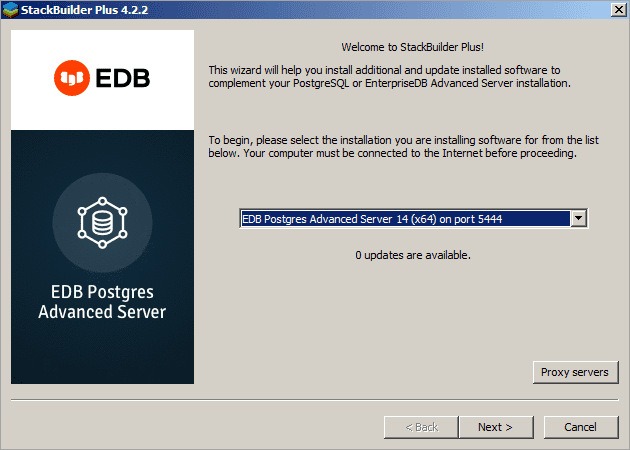
Use the drop-down listbox on the welcome window to select your EDB Postgres Advanced Server installation.
StackBuilder Plus requires Internet access; if your installation of EDB Postgres Advanced Server resides behind a firewall (with restricted Internet access), StackBuilder Plus can download program installers through a proxy server. The module provider determines if the module can be accessed through an HTTP proxy or an FTP proxy; currently, all updates are transferred via an HTTP proxy and the FTP proxy information is not used.
If the selected EDB Postgres Advanced Server installation has restricted Internet access, use the Proxy Servers on the Welcome window to open the Proxy servers dialog (shown in the following figure).

Enter the IP address and port number of the proxy server in the HTTP proxy on the Proxy servers dialog. Currently, all StackBuilder Plus modules are distributed via HTTP proxy (FTP proxy information is ignored). Click OK to continue.
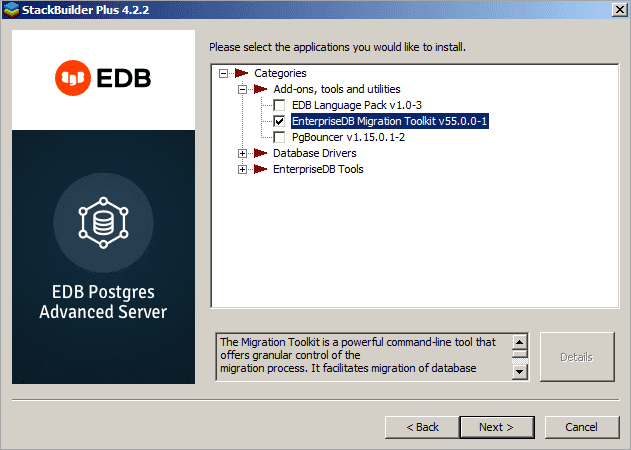
The tree control on the StackBuilder Plus module selection window (shown in the figure) displays a node for each module category.
To add a new component to the selected EDB Postgres Advanced Server installation or to upgrade a component, check the box to the left of the module name and click Next. If prompted, enter your email address and password on the StackBuilder Plus registration window.
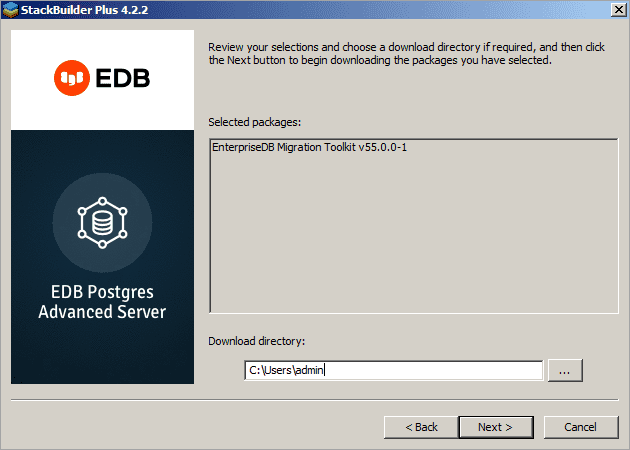
StackBuilder Plus confirms the packages selected. The Selected packages dialog displays the name and version of the installer; click Next to continue.
When the download completes, a window opens that confirms the installation files have been downloaded and are ready for installation.

You can check the box next to Skip Installation, and select Next to exit StackBuilder Plus without installing the downloaded files, or leave the box unchecked and click Next to start the installation process.
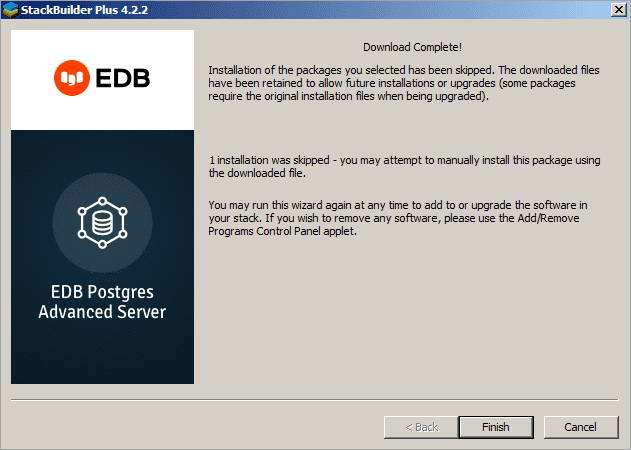
When the upgrade is complete, StackBuilder Plus alerts you to the success or failure of the installation of the requested package. If you were prompted by an installer to restart your computer, reboot now.
Note
If the update fails to install, StackBuilder Plus alerts you to the installation error with a popup dialog and writes a message to the log file at %TEMP%.