Installing and Configuring the .NET Connector v4.1.6.1
This chapter describes how to install and configure the EDB .NET Connector.
Installing the .NET Connector
You can use the EDB .NET Connector Installer (available from the EDB website) to add the .NET Connector to your system. After downloading the installer, right-click on the installer icon, and select Run As Administrator from the context menu. When prompted, select an installation language and click OK to continue to the Setup window.
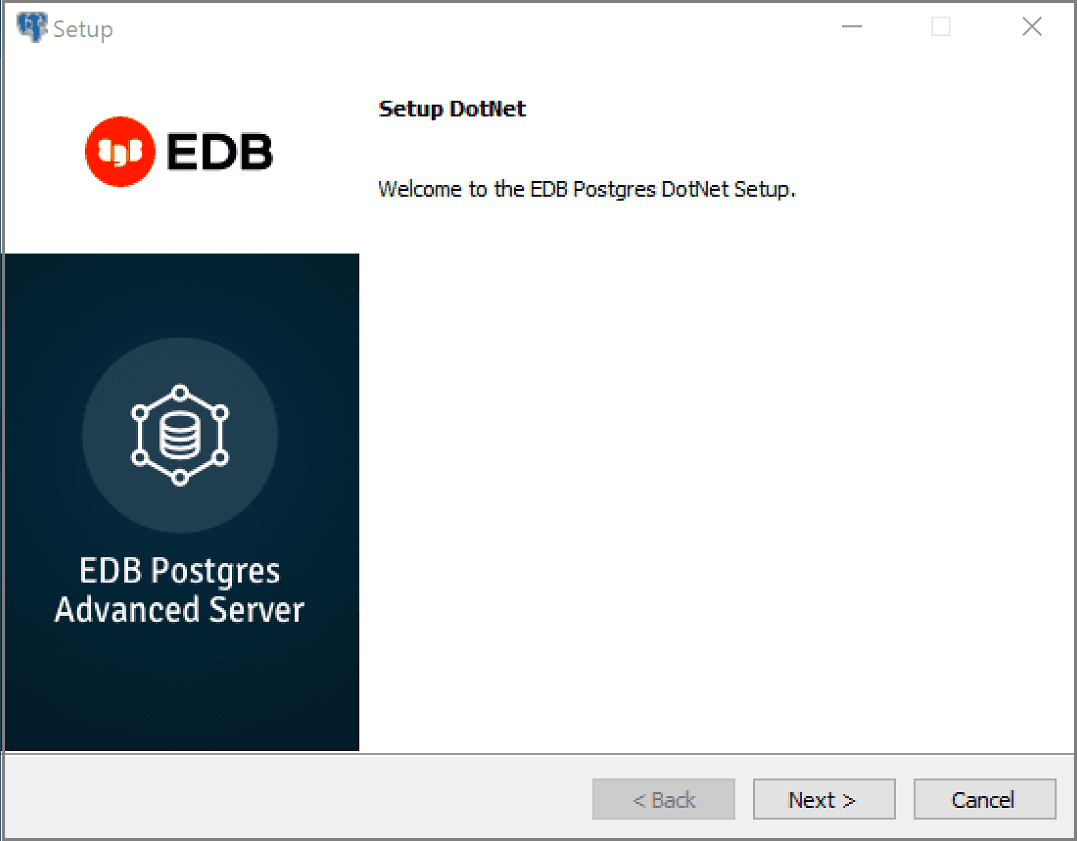
The .NET Connector Installation wizard
Click Next to continue.
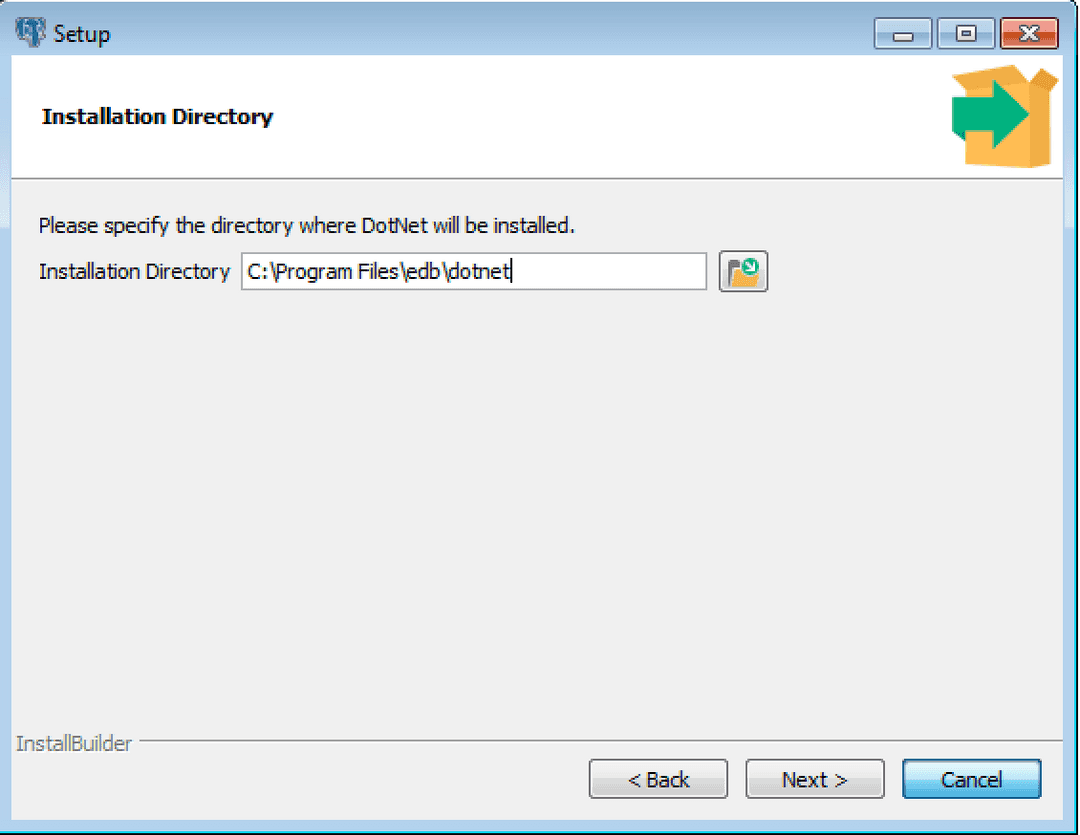
The Installation dialog
Use the Installation Directory dialog to specify the directory in which the connector will be installed, and click Next to continue.
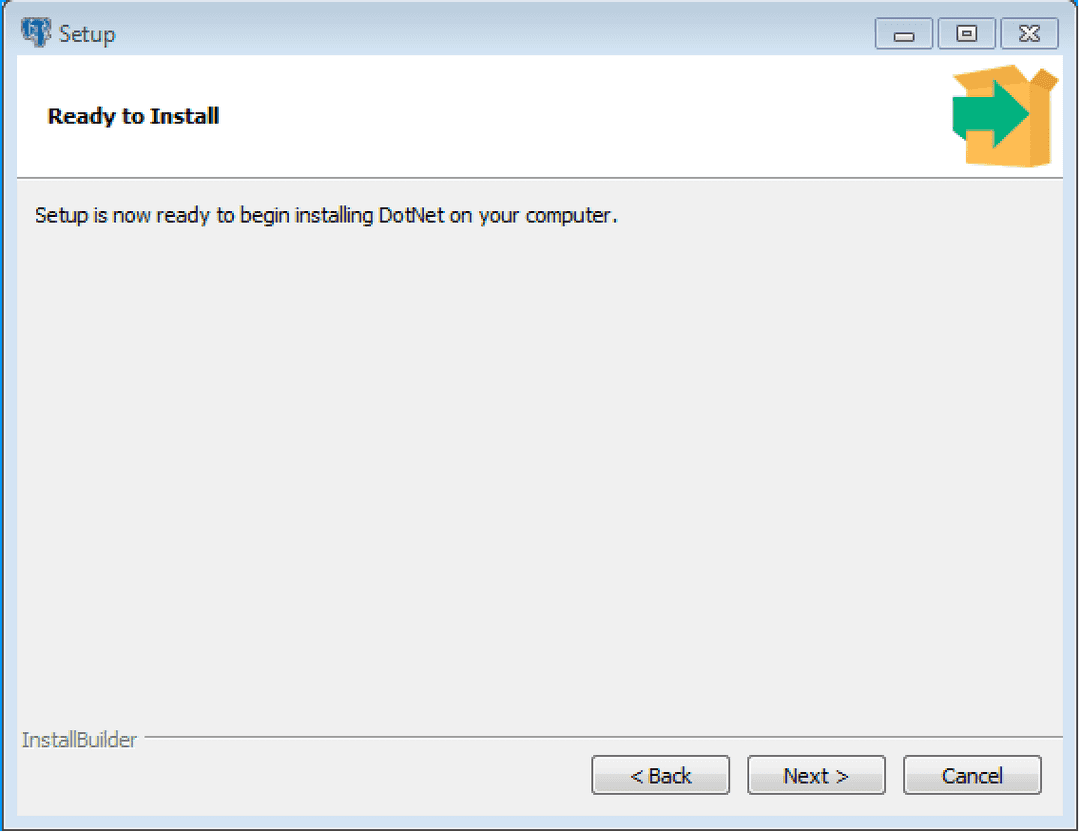
The Ready to Install dialog
Click Next on the Ready to Install dialog to start the installation; popup dialogs confirm the progress of the installation wizard.
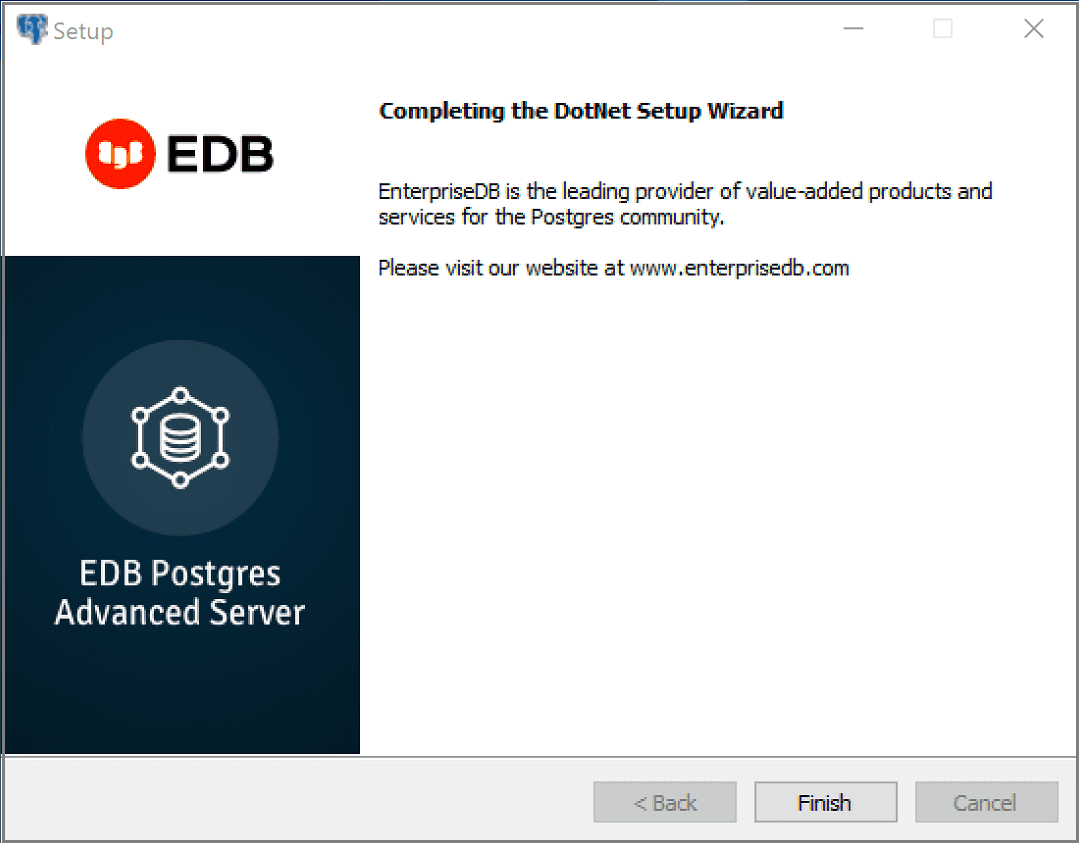
The installation is complete
When the wizard informs you that it has completed the setup, click the Finish button to exit the dialog.
You can also use StackBuilder Plus to add or update the connector on an existing Advanced Server installation; to open StackBuilder Plus, select StackBuilder Plus from the Windows Apps menu.
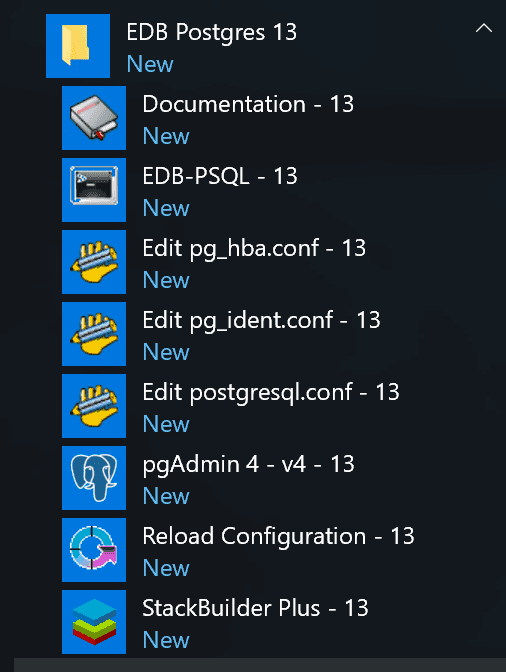
Starting StackBuilder Plus
When StackBuilder Plus opens, follow the onscreen instructions.
Select the EnterpriseDB.Net Connector option from the Database Drivers node of the tree control.
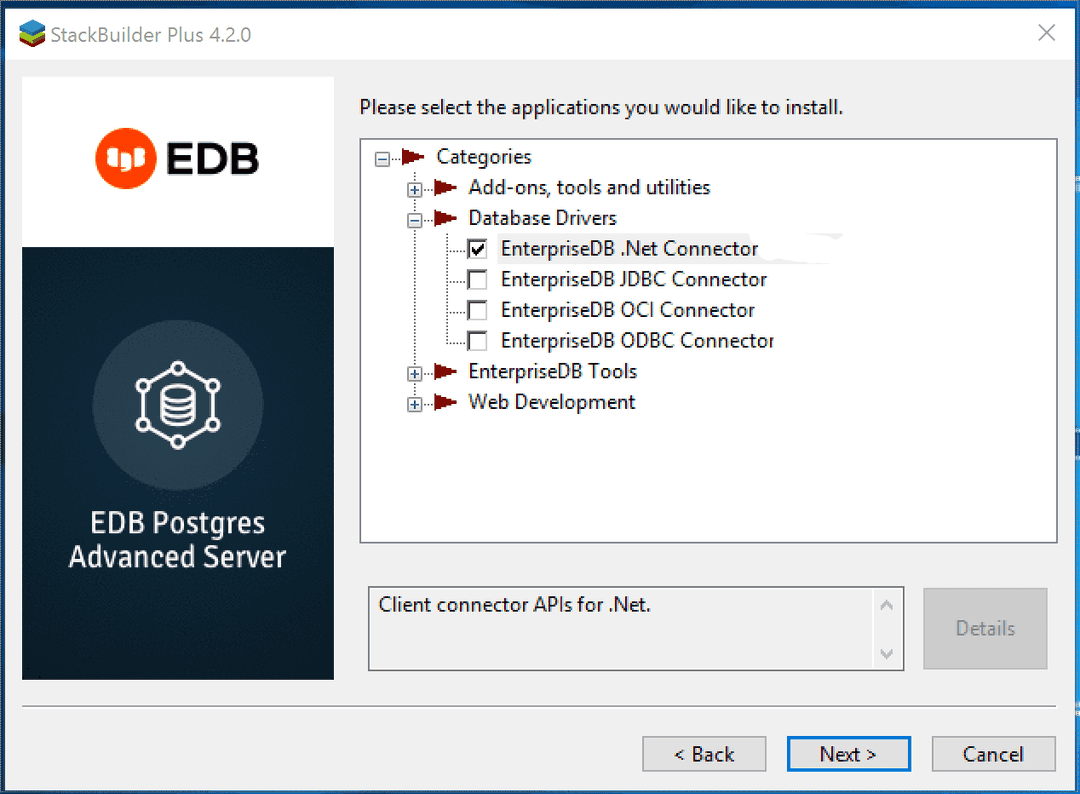
Selecting the Connectors installer
Follow the directions of the onscreen wizard to add or update an installation of an EDB Connector.
Configuring the .NET Connector
Please see the following environment-specific sections for information about configuring the .NET Connector:
- Referencing the Library Files. General configuration information applicable to all components.
- .NET Framework 4.6.1 Instructions for configuring for use with .NET Framework 4.6.1.
- .NET Framework 4.7.2 Instructions for configuring for use with .NET Framework 4.7.2.
- .NET Framework 4.8 Instructions for configuring for use with .NET Framework 4.8.
- .NET Standard 2.0. Instructions for configuring for use with .NET Standard 2.0.
- .NET Standard 2.1. Instructions for configuring for use with .NET Standard 2.1.
- .NET Core 3.0 Instructions for configuring for use with .NET Core 3.0.
- Entity Framework 6. Instructions for configuring for use with Entity Framework.
- EDB VSIX. Instructions for configuring for use with EDB VSIX.
Referencing the Library Files
To reference library files with Microsoft Visual Studio:
- Select the project in the
Solution Explorer. - Select
Add Referencefrom theProjectmenu. - When the
Add Referencedialog box opens, browse to select the appropriate library files.
Optionally, the library files can be copied to the specified location.
Before you can use an EDB .NET class, you must import the namespace into your program. Importing a namespace makes the compiler aware of the classes available within the namespace. The namespace is:
EnterpriseDB.EDBClient
If you are using Entity Framework 6, the following additional namespace is required:
EntityFramework6.EntepriseDB.EDBClient
The method you use to include the namespace varies by the type of application you are writing. For example, the following command imports a namespace into an ASP.NET page:
<% import namespace="EnterpriseDB.EDBClient" %>
To import a namespace into a C# application, write:
using EnterpriseDB.EDBClient;
.NET Framework Setup
The following sections describe the setup for various .NET versions.
.NET Framework 4.6.1
If you are using .NET Framework version 4.6.1, the data provider installation path is:
C:\Program Files\edb\dotnet\net461\
You must add the following dependencies to your project:
EnterpriseDB.EDBClient.dll
Microsoft.Bcl.AsyncInterfaces.dll
System.Memory.dll
System.Numerics.Vectors.dll
System.Runtime.CompilerServices.Unsafe.dll
System.Runtime.dll
System.Text.Json.dll
System.Threading.Tasks.Extensions.dll
System.ValueTuple.dll
Depending upon the type of application you use, you may be required to import the namespace into the source code. See Referencing the Library Files for this and other information about referencing library files.
.NET Framework 4.7.2
If you are using .NET Framework version 4.7.2, the data provider installation path is:
C:\Program Files\edb\dotnet\net472\
You must add the following dependencies to your project:
EnterpriseDB.EDBClient.dll
Microsoft.Bcl.AsyncInterfaces.dll
System.Memory.dll
System.Numerics.Vectors.dll
System.Runtime.CompilerServices.Unsafe.dll
System.Text.Json.dll
System.Threading.Tasks.Extensions.dll
Depending upon the type of application you use, you may be required to import the namespace into the source code. See Referencing the Library Files for this and other information about referencing library files.
.NET Framework 4.8
If you are using .NET Framework version 4.8, the data provider installation path is:
C:\Program Files\edb\dotnet\net48\
You must add the following dependencies to your project:
EnterpriseDB.EDBClient.dll
Microsoft.Bcl.AsyncInterfaces.dll
System.Memory.dll
System.Numerics.Vectors.dll
System.Runtime.CompilerServices.Unsafe.dll
System.Text.Json.dll
System.Threading.Tasks.Extensions.dll
Depending upon the type of application you use, you may be required to import the namespace into the source code. See Referencing the Library Files for this and other information about referencing library files.
.NET Standard 2.0
For .NET Standard Framework 2.0, the data provider installation path is:
C:\Program Files\edb\dotnet\netstandard2.0\
You must add the following dependencies to your project:
EnterpriseDB.EDBClient.dll
System.Threading.Tasks.Extensions.dll
System.Runtime.CompilerServices.Unsafe.dll
System.ValueTuple.dll
Note
If your target framework is .Net Core 2.0, then include the following file in your project:
System.Threading.Tasks.Extensions.dll
Depending upon the type of application you use, you may be required to import the namespace into the source code. See Referencing the Library Files for this and other information about referencing library files.
.NET Standard 2.1
For .NET Standard Framework 2.1, the data provider installation path is:
C:\Program Files\edb\dotnet\netstandard2.1\
The following shared library files are required:
EnterpriseDB.EDBClient.dll
System.Memory.dll
System.Runtime.CompilerServices.Unsafe.dll
System.Text.Json.dll
System.Threading.Tasks.Extensions.dll
System.ValueTuple.dll
Depending upon the type of application you use, you may be required to import the namespace into the source code. See Referencing the Library Files for this and other information about referencing library files.
.NET Core 3.0
If you are using .NET Core 3.0, the data provider installation path is:
C:\Program Files\edb\dotnet\netcoreapp3.0\
The following shared library files are required:
EnterpriseDB.EDBClient.dll
System.Threading.Tasks.Extensions.dll
System.Runtime.CompilerServices.Unsafe.dll
System.ValueTuple.dll
System.Memory.dll
Depending upon the type of application you use, you may be required to import the namespace into the source code. See Referencing the Library Files for this and other information about referencing library files.
Entity Framework 6
To configure the .NET Connector for use with Entity Framework, the data provider installation path is:
For net461
C:\Program Files\edb\dotnet\EF\net461
The following shared library file is required:
EntityFramework6.EnterpriseDB.EDBClient.dll
For net472
C:\Program Files\edb\dotnet\EF\net472
The following shared library file is required:
EntityFramework6.EnterpriseDB.EDBClient.dll
For net48
C:\Program Files\edb\dotnet\EF\net48
The following shared library file is required:
EntityFramework6.EnterpriseDB.EDBClient.dll
Note
Entity Framework can be used with the EnterpriseDB.EDBClient.dll library available in the net461, net472 and net48 subdirectories.
See Referencing the Library Files for information about referencing library files.
Add the <DbProviderFactories> entries for the ADO.NET driver for Postgres to the app.config file. Add the following entries:
<add name="EnterpriseDB.EDBClient" invariant="EnterpriseDB.EDBClient" description=".NET Data Provider for EnterpriseDB PostgreSQL” type="EnterpriseDB.EDBClient.EDBFactory, EnterpriseDB.EDBClient, Version=4.1.6.1, Culture=neutral, PublicKeyToken=5d8b90d52f46fda7" support="FF"/>
In the project’s app.config file add the following entry for provider services under the EntityFramework/providers tag:
<provider invariantName="EnterpriseDB.EDBClient" type="EnterpriseDB.EDBClient.EDBServices, EntityFramework6.EnterpriseDB.EDBClient"> </provider>
The following is an example of the app.config file:
<?xml version="1.0" encoding="utf-8" ?>
<configuration>
<configSections>
<section name="entityFramework" type="System.Data.Entity.Internal.ConfigFile.EntityFrameworkSection, EntityFramework, Version=6.0.0.0, Culture=neutral, PublicKeyToken=b77a5c561934e089" requirePermission="false"/>
</configSections>
<startup>
<supportedRuntime version="v4.0" sku=".NETFramework,Version=v4.5" />
</startup>
<entityFramework>
<providers>
<provider invariantName="EnterpriseDB.EDBClient" type="EnterpriseDB.EDBClient.EDBServices, EntityFramework6.EnterpriseDB.EDBClient"></provider>
</providers>
</entityFramework>
<system.data>
<DbProviderFactories>
<remove invariant="EnterpriseDB.EDBClient"/>
<add name="EnterpriseDB Data Provider" invariant="EnterpriseDB.EDBClient" support="FF" description=".Net Framework Data Provider for Postgresql" type="EnterpriseDB.EDBClient.EDBFactory, EnterpriseDB.EDBClient"/>
</DbProviderFactories>
</system.data>
</configuration>Note
The same entries for <providers> and <DbProviderFactories> are valid for the web.config file and the app.config file.
Depending upon the type of application you are using, you may be required to import the namespace into the source code (see Referencing the Library Files).
For usage information about Entity Framework, refer to the Microsoft documentation.
EDB VSIX for Visual Studio 2015/2017/2019
The EDB Data Designer Extensibility Provider (EDB VSIX) is a component that integrates Advanced Server database access into Visual Studio, thus providing Visual Studio integrated features.
EDB VSIX allows you to connect to Advanced Server from within Visual Studio's Server Explorer and create a model from an existing database. Therefore, if Visual Studio features are desired, then EDB VSIX must be utilized.
EDB VSIX files are located in the following directory:
C:\Program Files\edb\dotnet\vsix
The files available at the above location are:
edb_logo.ico
EnterpriseDB.vsix
SSDLToPgSQL.tt
System.ValueTuple.dll
Installation and Configuration for Visual Studio 2015/2017/2019
Use the following steps to install and configure EDB VSIX.
Step 1: Install EDB VSIX to the desired version of Visual Studio with the EnterpriseDB.vsix installer.
If you already have an earlier version of the VSIX installed, we highly recommended that you uninstall it to avoid conflicts.
It is no longer necessary or recommended to have EnterpriseDB.EDBClient in your global assembly cache (GAC).
Step 2: Relaunch Visual Studio and verify from the Tools > Extensions and Updates… menu that the EDB extension is installed.
Step 3: Use the gacutil utility at the Visual Studio Developers Command Line to add following libraries to the global assembly cache (GAC):
System.ValueTuple.dll
System.Threading.Tasks.Extensions.dll
System.Runtime.CompilerServices.Unsafe.dll
System.Memory.dll
Microsoft.Bcl.AsyncInterfaces.dll
System.Text.Json.dll
For example:
> gacutil.exe /i System.ValueTuple.dll
Step 4: From the Server Explorer, right-click on Data Connections, click Add Connection, and verify that the Enterprisedb Postgres Database data source is available.
Model First and Database First Usage
Step 1: Add the <DbProviderFactories> entries for the ADO.NET driver to the machine.config file. Include the following entries:
<add name="EnterpriseDB.EDBClient" invariant="EnterpriseDB.EDBClient" description=".NET Data Provider for EnterpriseDB PostgreSQL" type="EnterpriseDB.EDBClient.EDBFactory, EnterpriseDB.EDBClient, Version=4.1.6.1, Culture=neutral, PublicKeyToken=5d8b90d52f46fda7" support="FF"/>
For the attribute-value pairs, the double-quoted strings should not contain excess white space characters, but be configured on a single line. The examples shown in this section may be split on multiple lines for clarity, but should actually be configured within a single line such as the following:
description=".NET Data Provider for EnterpriseDB PostgreSQL"
For 64-bit Windows, the machine.config file is in the following location:
C:\Windows\Microsoft.NET\Framework64\v4.0.30319\Config\machine.config
For 32-bit Windows, the machine.config file is in the following location:
C:\Windows\Microsoft.NET\Framework\v4.0.30319\Config\machine.config
Step 2: Place the DDL generation template SSDLToPgSQL.tt in the Visual Studio EntityFramework Tools\DBGen\ folder as shown in the following example:
C:\Program Files (x86)\Microsoft Visual Studio 14.0\Common7\IDE\Extensions\Microsoft\EntityFramework Tools\DBGen\
Note
Select this template SSDLToPgSQL.tt in your EDMX file properties.
Step 3: Add the EnterpriseDB.EDBClient.dll and EntityFramework6.EnterpriseDB.EDBClient.dll files to project references. see Referencing the Library Files for information about referencing library files.
Step 4: Configure your Entity Framework application in either of following two ways:
- Code-based
- Config-based.
Code-based
Define a class that inherits from DbConfiguration in the same assembly as your class inheriting DbContext. Ensure that you configure provider services, a provider factory, and a default connection factory as shown below:
using EnterpriseDB.EDBClient;
using System.Data.Entity;
class EDBConfiguration : DbConfiguration
{
public EDBConfiguration()
{
var name = "EnterpriseDB.EDBClient";
SetProviderFactory(providerInvariantName: name,
providerFactory: EnterpriseDB.EDBClient.EDBFactory.Instance);
SetProviderServices(providerInvariantName: name,
provider: EnterpriseDB.EDBClient.EDBServices.Instance);
SetDefaultConnectionFactory(connectionFactory: new EnterpriseDB.EDBClient.EDBConnectionFactory());
}
}Config-based
In the project’s app.config file, add the following entry for provider services under the EntityFramework/providers tag:
<provider invariantName="EnterpriseDB.EDBClient" type="EnterpriseDB.EDBClient.EDBServices, EntityFramework6.EnterpriseDB.EDBClient"> </provider>
The following is an example of the app.config file.
<?xml version="1.0" encoding="utf-8" ?>
<configuration>
<configSections>
<section name="entityFramework" type="System.Data.Entity.Internal.ConfigFile.EntityFrameworkSection, EntityFramework, Version=6.0.0.0, Culture=neutral, PublicKeyToken=b77a5c561934e089" requirePermission="false"/>
</configSections>
<startup>
<supportedRuntime version="v4.0" sku=".NETFramework,Version=v4.5" />
</startup>
<entityFramework>
<providers>
<provider invariantName="EnterpriseDB.EDBClient" type="EnterpriseDB.EDBClient.EDBServices, EntityFramework6.EnterpriseDB.EDBClient"></provider>
</providers>
</entityFramework>
<system.data>
<DbProviderFactories>
<remove invariant="EnterpriseDB.EDBClient"/>
<add name="EnterpriseDB Data Provider" invariant="EnterpriseDB.EDBClient" support="FF" description=".Net Framework Data Provider for EDB Postgres" type="EnterpriseDB.EDBClient.EDBFactory, EnterpriseDB.EDBClient"/>
</DbProviderFactories>
</system.data>
</configuration>