Scheduled Task Tab v8
You can schedule the execution of user-defined tasks on registered servers for a time that is most convenient, and least intrusive to your users. Tasks may be one-off, or recurring and are comprised of one or more steps, which may be a SQL script, a batch/shell script, or an internal function in the PEM agent. You can view pending tasks on the Scheduled Tasks tab.
To open the Scheduled Tasks tab, select either a PEM Agent or a managed server in the tree control of the PEM client and select Scheduled Tasks... from the Management menu.
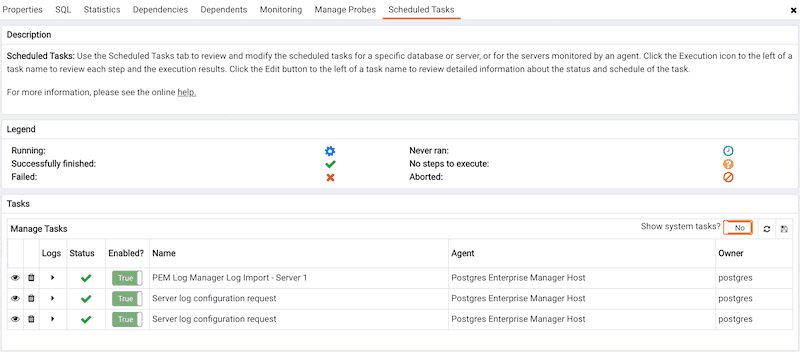
The tab features a legend, displaying the icons that identify the status of each task.
The Manage Tasks table displays a list of tasks. Set Show system tasks? to Yes to display system tasks; if it is set to No, only user-defined tasks are displayed. System tasks are displayed with a grey background, and may not be modified.
Use the Refresh icon to update the list of tasks displayed in the table. The table displays general information about each task.
- The
Executiondrop-down provides access to detailed information about each step in the task. - The
Statusfield lists the status of the current task. - The
Enabled?switch displaysYesif the task is enabled;Noif the task is disabled. - The
Namefield displays the name of the task. - The
AgentorServerfield displays the name of the agent responsible for executing the task or the server on which the task will execute.
Highlight the name of a user-defined task and click the Edit icon (to the left of a task name) to access detailed information about the selected task.
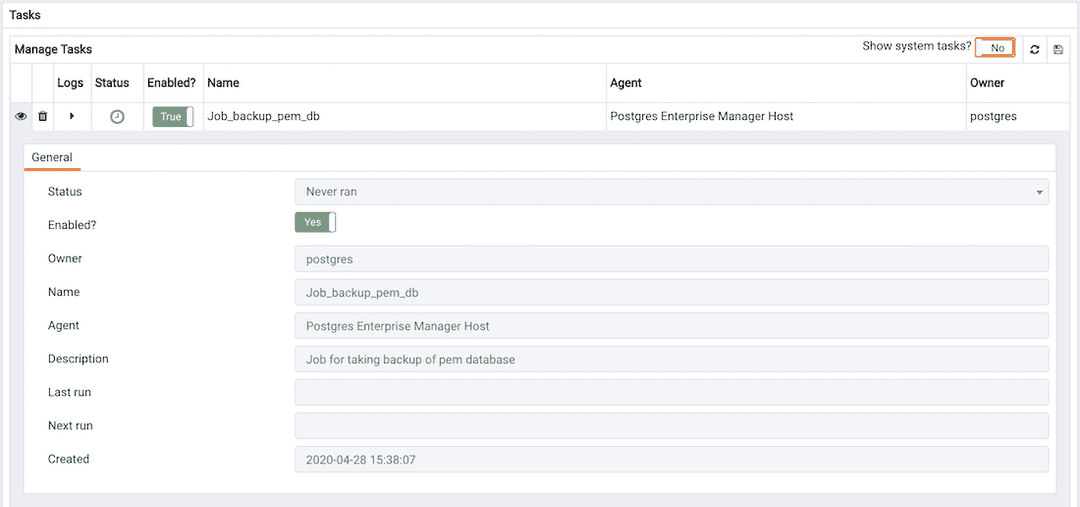
The General tab displays information about the scheduled task:
- The
Statusfield lists the status of the current task. - The
Enabled?switch displaysYesif the task is enabled;Noif the task is disabled. - The
Namefield displays the name of the task. - The
AgentorServerfield displays the name of the agent responsible for executing the task or the server on which the task will be performed. - The
Descriptionfield displays a description of the task. - The
Last runfield displays the date and time of the last execution of the task. - The
Next runfield displays the date and time of the next scheduled execution of the task. - The
Createdfield displays the date and time that the task was defined.
Highlight the name of a user-defined task and open the Steps arrow to review a list of the steps within the task.
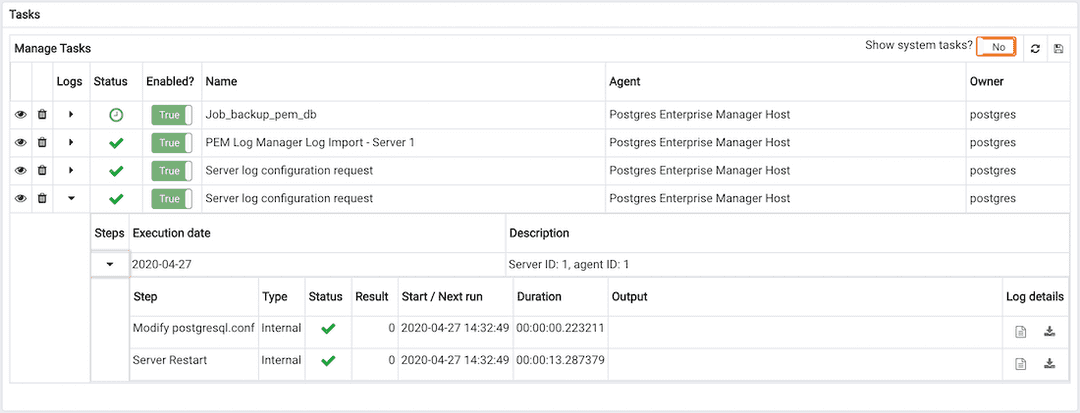
The list of steps displays general information about each step in the task:
- The
Execution datefield displays the date on which the step will execute. Step history is grouped by execution date; use the arrow to the left of an execution date to expand the node and review the task logs for that date. - The
Descriptionfield displays a description of the step.
Use the arrow to the left of an execution date (in the Steps column) to view detailed information about the step:
- The
Stepfield displays a description of the step. - The
Typefield displays the task type. - The
Statusfield lists the status of the current task. - If applicable, the
Resultfield displays code generated during the execution of the step. - The
Start/Next runfield displays the date and time at which the task executed or will execute again. - The
Durationfield displays the length of time that the task required for execution. - The
Outputfield displays the result set returned by the execution of the task. By default, it displays the first 250 characters. You can also change the display characters by changing theSchedule Tasksoptions in thePreferencedialog. - The
Log detailsfield allows you to open the log in the new browser window and also download the complete log.
To delete a user-defined task, highlight the name of the task, and click the Delete icon located to the left of a task's name. The task will be marked for deletion, and removed when you click the Save icon (located in the upper-right corner of the Manage Tasks table.
Note: Tasks with no Next run date will automatically be removed from the PEM server when the last run date is more than probe_log_retention_time days ago.
Please note that if any of the scheduled tasks for backup, restore, validate host, validate server or delete obsolete backup for any of the BART Server gets deleted, it will not display under the BART Tool Activities graph of BART Server's dashboard. However, it gets listed under the Initiated Server Backups list.