EDB pgAdmin4 Quick Start Linux v14
pgAdmin 4 is the leading open source management tool for Postgres databases. EDB pgAdmin 4 is distributed by EDB along with EDB Postgres Advanced Server databases. It's designed to meet the needs of both novice and experienced Postgres users, providing a powerful graphical interface that simplifies creating, maintaining, and using database objects.
You can install EDB pgAdmin 4 for your EDB Postgres Advanced Server databases using yum package manager for RHEL/CentOS 7.x or 8.x platforms.
Installing EDB pgAdmin 4 on a Linux host
Use the yum package manager to install EDB pgAdmin4.
Create a repository configuration file
Create the respository configuration file if it doesn't already exist.
To create a repository configuration file, you need the credentials that allow access to the EDB repository. For information about requesting credentials, see EDB Repository Access.
To create the repository configuration file, assume superuser privileges and invoke the following command:
yum -y install https://yum.enterprisedb.com/edb-repo-rpms/edb-repo-latest.noarch.rpm
The repository configuration file is named edb.repo. The file resides in /etc/yum.repos.d. After creating the edb.repo file, use the following command to replace the USERNAME and PASSWORD placeholders in the baseurl specification with the username and password of a registered EDB user:
sed -i "s@<username>:<password>@USERNAME:PASSWORD@" /etc/yum.repos.d/edb.repo
Install EPEL repository
For CentOS 7.x, use the following command:
yum -y install https://dl.fedoraproject.org/pub/epel/epel-release-latest-7.noarch.rpm
Note
To install EPEL repository on CentOS/RHEL 7.x and 8.x see the platform specific steps at EDB Website.
Install EDB pgAdmin 4
After creating the repository configuration file and adding a username and password to the edb.repo file, you can install edb-pgadmin4. To install edb-pgadmin4, assume superuser privileges and invoke the following command:
yum install edb-pgadmin4*
This command installs following packages:
edb-pgadmin4edb-pgadmin4-desktop-commonedb-pgadmin4-desktop-gnomeedb-pgadmin4-docsedb-pgadmin4-web
Starting pgAdmin 4 in desktop mode
Use the following command to start pgAdmin 4 in desktop mode:
/usr/edb/pgadmin4/bin/pgAdmin4
You can also use the link on the Applications menu to start pgAdmin 4 in desktop mode:
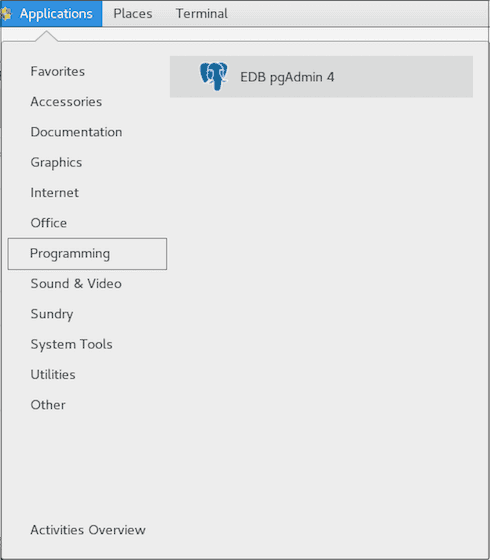
Registering and connecting to EDB Postgres Advanced Server with pgAdmin 4
Before managing an EDB Postgres Advanced Server cluster, you must register the server. To register the server, use the fields on the Server dialog box to specify the connection properties. To open the Server dialog box, right-click the Servers node in the tree, and select Create > Server.
For detailed information about registering your server, see the pgAdmin documentation.
Then, to connect to your EDB Postgres Advanced Server instance, right-click the server name and select Connect Server. Provide your password in the Connect to Server dialog box.
After you connect to the server, you can see the Dashboard tab.
- On this page
- Installing EDB pgAdmin 4 on a Linux host