Introduction to the Replication Server console v7
The Replication Server console is the user interface for configuring and managing the replication system. You can perform the same actions using the Replication Server command line interfice (CLI). See Replication Server command line interface for details.
The Replication Server console window consists of the following main areas:
- Menu Bar. Menus for the replication system components
- Tool Bar. Icons for quick access to dialog boxes
- Replication Tree. Replication system components represented as nodes in an inverted tree
- Information Window. Tabbed window with information about a highlighted node in the replication tree
The options that are available on the menu bar and tool bar depend on the node selected in the replication tree. Only those options relevant to the selected node are available in the menu bar and tool bar.
The content of the information window applies to the selected node as well.
Replication Server console tool bar
The operations associated with the tool bar are described in Creating a publication and Creating a subscription for single-master replication. For multi-master replication see Creating a Publication.
Note
The publication server must be running to use tools relevant to publications. The subscription server must be running to use tools relevant to subscriptions.
Refresh
The Refresh icon is always active. Select Refresh if the replication tree or information window doesn't appear to display the latest information after performing an operation. Selecting Refresh ensures that the latest information is shown in the replication tree and in the information window.
Create Publication
The Create Publication icon is active when a Publication Database node is selected in the replication tree.
Publication management
The Remove Publication, Add Publication Tables, and Remove Publication Tables icons are active when a Publication node is selected in the replication tree.
Create Subscription
The Create Subscription icon is active when a Subscription Database node is selected in the replication tree.
Subscription management
The Remove Subscription, Snapshot, Synchronize, Configure Schedule, and Remove Schedule icons are active when a Subscription node is selected in the replication tree.
Saving server login information
When you use the EPRS Replication Console to create a replication system, you need to register a publication server and a subscription server. During this process, you can save the server’s login information.
The following discussion applies to both publication servers and subscription servers. These are generically referred to as servers.
Server login file
If you choose to save the login information, the server’s network location (IP address and port number), admin user name, and password are stored in a server login file in a hidden location under the home directory of the operating system account with which you opened the Replication Server console. See Installation details for the location of this file.
The following shows the Register Publication Server dialog box where the option to save login information is presented as a check box. In this example, the following fields are saved in the server login file for this publication server if the admin user name and password validation are successful:
192.168.2.22entered in the Host field9051entered in the Port fieldadminentered in the User Name field- An encrypted form of the password entered in the Password field
The values for User Name and Password that you enter are validated against the admin user name and password in the Replication Server configuration file residing on host 192.168.2.22. The admin user name and password must successfully authenticate before you can register the publication server and save the publication server’s login information in the server login file. See Replication Server configuration file for more information.
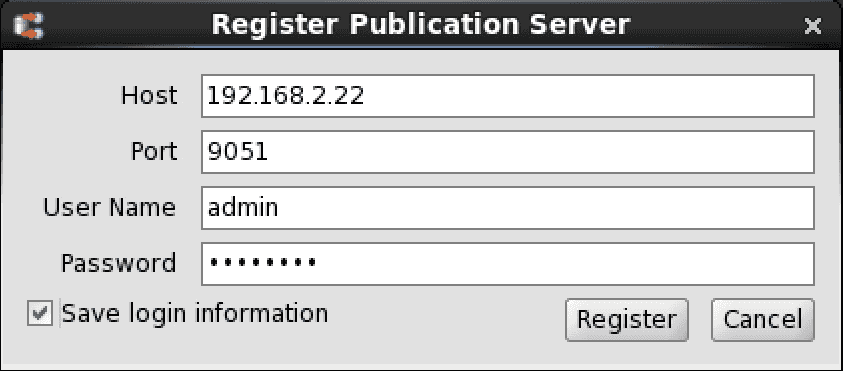
See Registering a publication server for more information on the purpose of these fields and the process of registering a publication server.
The following shows the Register Subscription Server dialog box. In this example, the following fields are saved in the server login file for this subscription server if the admin user name and password validation are successful:
192.168.2.22entered in the Host field9052entered in the Port fieldadminentered in the User Name field- An encrypted form of the password entered in the Password
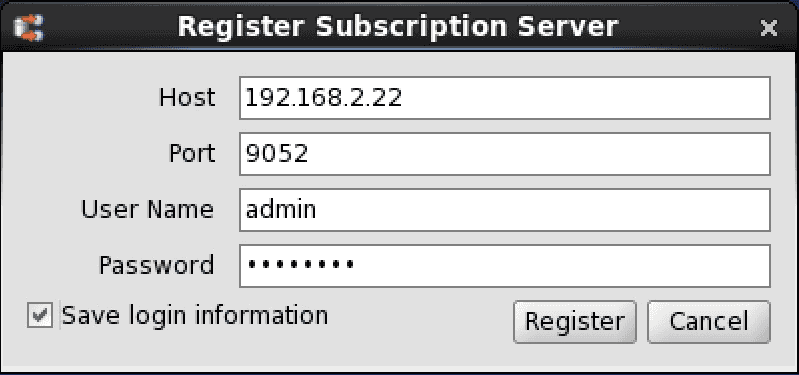
See Registering a subscription server for more information on the purpose of these fields and the process of registering a subscription server.
Saving server login information gives you the convenience of immediate access to the publication server and any of its subordinate publications or access to the subscription server and any of its subordinate subscriptions. Wen you open the Replication Server console, the Publication Server nodes of saved publication servers immediately appear in the replication tree, allowing you to perform administrative tasks on its subordinate publications.
Similarly, the Subscription Server nodes of saved subscription servers immediately appear in the replication tree, allowing you to perform administrative tasks on its subordinate subscriptions.
If you don't save server login information, the server nodes aren't visible in the replication tree. You must reenter the server’s network location, admin user name, and password, registering the server each time you open the Replication Server console.
Note
Each operating system account on a given host has its own server login file. Thus, the servers that are saved and appear in the Replication Server console when opened is independently determined for each operating system account.
Security risks of saved server login information
The security risk associated with saving server login occurs if unauthorized persons gain access to your operating system account. They can then potentially open the Replication Server console on your host using your operating system account.
If the login information of publication servers or subscription servers is saved, the corresponding Publication Server nodes or Subscription Server nodes immediately appear in the Replication Server console with no request for authentication information.
This allows an unauthorized person to perform any operation on the exposed publications and subscriptions, including the potential to delete the replication system.
Note
The publication database and subscription database can't be deleted, but unauthorized replications can be forced.
Thus, it is important that operating system accounts are secure on hosts that have access to a Replication Server console and a replication system.