Our customers trust us to protect and secure their products and services at EDB. Securing your EDB Account is the first step in this process.
Given the potential threats companies face, it is critical to implement strong security measures to help safeguard your data. Multi-Factor Authentication is a simple, yet very effective way to protect, enhance, and safeguard your data - and is consistent with industry best-practices.
Below an overview of frequently asked questions around configuring MFA to protect and secure your EDB account across our website, products and services.
What is MFA?
MFA or Multi-Factor Authentication is an additional security method used to secure and protect your login process. It is a multi-step login process that requires users to enter an additional code beyond just their password. This is a very common and frequently used mechanism across the industry to protect your account. Once you login, you’ll need to enter an additional code from an app, SMS or email. For more information see this Wikipedia article.
Why do I need MFA?
In order to protect both your EDB account, and any personal or company information you have stored with us (which might include access to company Postgres instances), we require that you protect your account using MFA (Multi-Factor Authentication). This has proven to be one of the most important ways to protect your account.
Will I be required to configure MFA?
During this initial rollout, newly created user accounts will be afforded a brief grace period, allowing users to configure MFA at a later time. We highly recommend that you configure this when you first set up your account and will be enforcing configuration of MFA upon a future or consecutive login.
How can I configure MFA?
You can configure MFA under the Account Management screen located at: https://www.enterprisedb.com/accounts/profile .
To configure MFA, log into your account. Click the “My Account” option at the top right of the page, and navigate to “Account Settings”. From here you will see an MFA (Multi-Factor Authentication) screen where you can configure your MFA options. Click “Edit” to configure or change your MFA options.
What are MFA methods are supported?
We currently support the following MFA methods for authentication :
- Google Authenticator: Use the Google Authenticator App from the App Store to receive authentication codes. Download the Android or iPhone app.
- Email: Use your email address to receive authentication codes via Email.
- SMS: Receive a text/sms message to receive authentication codes via your Phone.
How can I select the MFA method during login?
To select which MFA option you want to use during login, select the dropdown right next to the SAFE icon. Click the dropdown and select the MFA option of choice (Google Authenticator, Email or SMS). See image below:
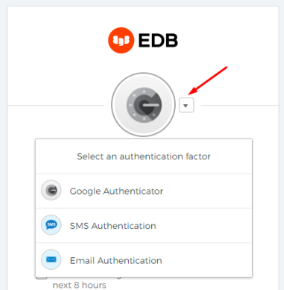
Can I modify my MFA options?
Yes, you can manage MFA options under the Account Management screen located at: https://www.enterprisedb.com/accounts/profile .
To modify your MFA options, log into your account. Click the “My Account” option at the top right of the page, and navigate to “Account Settings”. Click the "Security" Tab, and here you will see a "Multi-Factor Authentication" section where you can configure your MFA options. Click “Add” or "Remove" to configure or change your MFA options.
I’m having trouble with my MFA set up. How can I get help?
If you encounter any issues or difficulties configuring your MFA, please contact us at: https://info.enterprisedb.com/Account-Contact-LP.html.