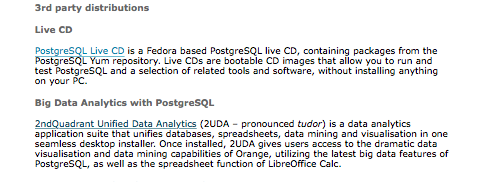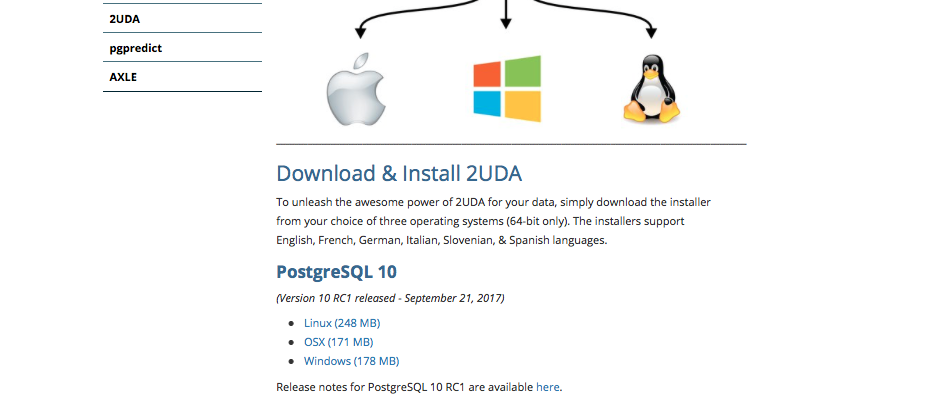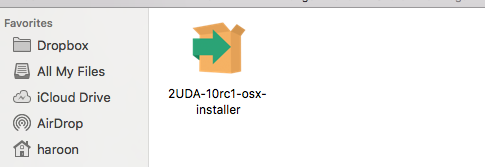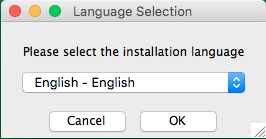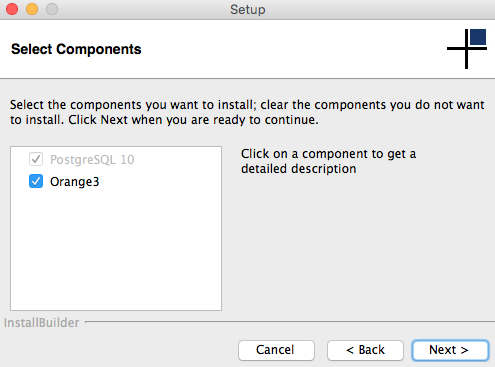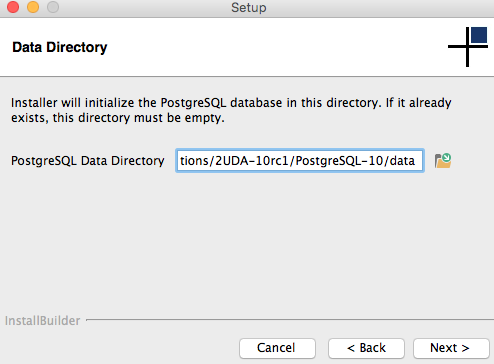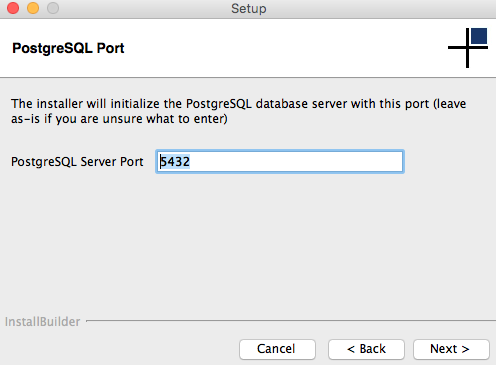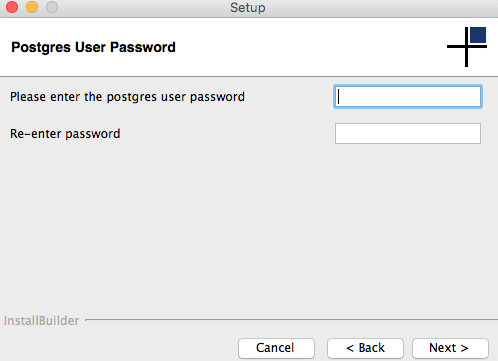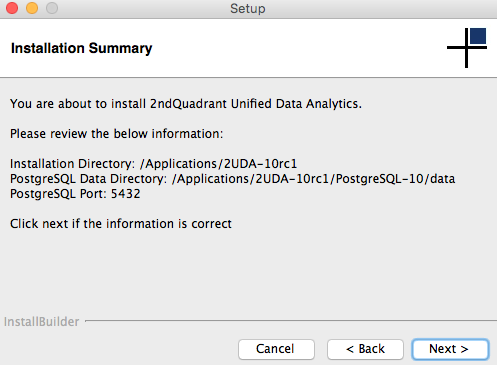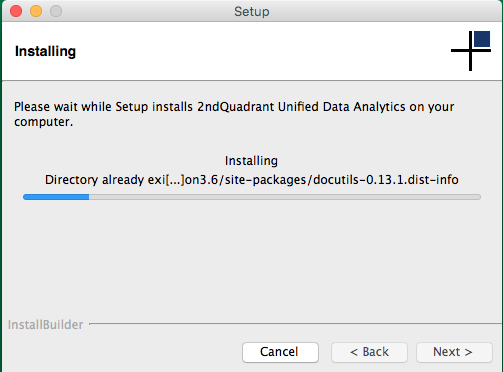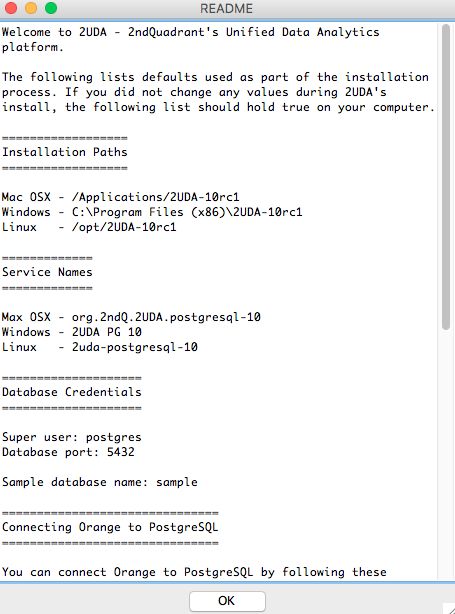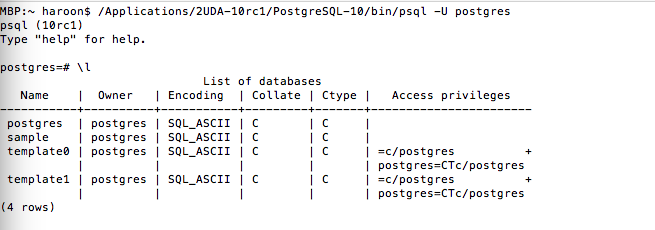PostgreSQL 10 offers an exciting new set of features in addition to making further improvements to many of the already existing features including Big Data, Replication and Scaling, Administration, SQL, XML and JSON, Security, Performance and a lot more.
If you are planning to try your hands at PostgreSQL 10 and wondering on how you can easily get it on your machine, 2ndQuadrant’s GUI installers 2UDA can help you with an easier installation of PostgreSQL 10 for Windows, OS X and Linux platforms.
2ndQuadrant is a Platinum Sponsor of the PostgreSQL project and is committed to following community timelines for all releases; major & minor. This ensures that 2UDA releases are always up to date and available in a timely manner. With 2UDA’s builtin upgrade feature for minor releases, it is just a matter of running the latest installer (minor version) to get your installation upgraded to the latest minor release.
This blog discusses how you can easily install the new and shiny PostgreSQL 10 on a choice of Windows, OS X and Linux platforms using 2UDA GUI installers.
Where can I get 2UDA GUI installer for PostgreSQL 10?
2UDA GUI 64bit installers are released for Windows, OS X and Linux. These installers can be downloaded from the postgresql.org official download page for PostgreSQL 10 here: http://www.postgresql.org/download/. 2UDA is listed under 3rd party distributions (see below).
Alternatively, they can be directly downloaded from the 2ndQuadrant website by visiting the 2UDA page (“https://www.2ndquadrant.com/”/resources/2uda/). Once there, click on the platform of your choice and proceed with the download, it can take a few minutes, depending on your connection speed.
** Please note: At the time of writing this blog, the latest version of PostgreSQL 10 released for public usage is PostgreSQL 10 RC1
Step by step installation of PostgreSQL 10
Once you have downloaded the installer, double click on the icon to launch installation wizard which will guide you through the installation steps. It will prompt for input with sufficient explanation on what the input means.
Following the steps will lead you through the installation process.
Language Selection
2UDA GUI installers support installation in English (default), German, Spanish, Italian, French and Slovenian languages. You can choose the language for installation.
Installation wizard
Components
2UDA comes with an additional optional component: Orange (used for data mining). By default, it is checked for installation. You can uncheck it if you would like to install PostgreSQL 10 only.
Installation Directory
Select the installation directory where PostgreSQL 10 will be installed. By default for OS X, 2UDA will install to /Applications/2UDA-<version> directory. Based on the selection of your platform, default value can vary. More details about this can be found in the README step.
Data Directory
Specify PostgreSQL’s data directory where PostgreSQL 10 instance will be initialized. By default, the data directory is initialized inside the PostgreSQL installation directory. You can change that to suit your needs.
Port
Specify the port that PostgreSQL will listen on for incoming connections. The default port is 5432.
OS user
As part of installation process, 2UDA will setup a postgres OS user that will be used for controlling PostgreSQL processes (Unix/Linux only). Specify the password for the OS user.
Installation Summary
Once you have provided the required input, an installation summary is displayed listing out user provided inputs. Proceed if you are satisfied with the input. You can go back and change your input if needed.
Installation Progress
A progress window shows installation progress. It may take a few minutes for installation to complete. For Windows platform, additional Microsoft Visual C runtime libraries are also installed at this step.
Installation Completetion
Click the finish button to complete the installation. If View Readme File option is checked, it will take you to a short README as shown below which contains some basic information on 2UDA installer and various defaults.
README
README lists out default values for Windows, OS X and Linux platforms in terms of installation paths, port and service names you can use for controlling a PostgreSQL 10 instance via platform specific service managers.
Connect and verify
Connect to your brand new installation of PostgreSQL 10 and enjoy experiencing the world’s most advanced open source database. I am going to use PSQL client which is bundled with PostgreSQL. It lives under bin directory in your PostgreSQL installation.
There are various ways you can connect to PostgreSQL using supported clients including PSQL, OmniDB, pgAdmin and other JDBC, ODBC, ECPG, LIBPQ and .Net based clients.
For more information on 2UDA, please visit “https://www.2ndquadrant.com/”/resources/2uda/ or send an email to: uda-support@2ndquadrant.com